Xiaomi devices remain highly popular among tech enthusiasts due to their affordability and powerful hardware. However, the stock HyperOS operating system (previously known as MIUI) might not satisfy everyone’s needs. For those looking to explore beyond the manufacturer’s constraints, flashing custom ROMs unlocks a world of new features, performance boosts, and customization options. This guide walks you through the process of unlocking and flashing custom ROMs on Xiaomi devices, ensuring a smooth transition to a new user experience.
Understanding Xiaomi Bootloader and Its Unlocking Process
Xiaomi devices ship with a locked bootloader by default — a security feature that protects user data and ensures system integrity. The bootloader initializes hardware during boot and loads the operating system. While this enhances security, it restricts modifications such as flashing custom recoveries or ROMs.
How to Apply for Bootloader Unlock
To unlock the bootloader, Xiaomi requires you to apply through the Mi Community app. The process works like this:
- Create a Mi account if you don’t already have one.
- Install the Mi Community app from the Google Play Store or HyperOS App Store.
- Inside the app, locate the Bootloader Unlock Application section located in the profile tab.
- Submit your application.
- Approval can take several days to a week.
Once approved, you can proceed to the actual unlocking using the Xiaomi Unlock Tool on a Windows PC. This part is the same as before: you connect your phone in fastboot mode, and the Unlock Tool guides you through the process. Note: The unlock tool might give you an error when you launch it, create a “log”folder in the root directory to resolve the issue.
⚠️ Note: Unlocking the bootloader erases all data on the device, voids the warranty in many regions, and can introduce security risks if you’re not careful about what you install later.
Entering Fastboot Mode
To enter fastboot mode, follow these steps:
- Power off the device completely.
- Hold Volume Down + Power together until the fastboot logo (a bunny fixing Android or the text “FASTBOOT”) appears.
- Connect the device to your PC via USB cable.
Preparing Your Device for Flashing Custom ROMs
Once the bootloader is unlocked, the next step is to prepare your device for flashing:
1. Back Up All Data
Flashing will completely wipe your phone. Back up everything important to Mi Cloud, Google Drive, or a local backup.
2. Charge the Battery
Ensure the phone has at least 40-50% battery to avoid interruptions during flashing, which could brick the device.
3. Download Tools & Files
You will need:
- Custom Recovery (TWRP or OrangeFox are popular choices)
- Custom ROM of your choice (download from trusted sources like XDA)
- GApps package if the ROM doesn’t include Google apps (only for AOSP ROMs)
4. Set Up Your PC
- Install ADB and Fastboot tools (platform tools from Google).
- Install the correct USB drivers for Xiaomi devices. (Included in Mi Unlock Tool)
5. Enable Developer Options
On the phone:
- Go to Settings > About Phone > Tap HyperOS Version 7 times.
- In Developer Options, enable:
- OEM Unlocking
- USB Debugging
- Press and follow steps in “Mi Unlock status” if there aren’t any, continue the guide
How to Flash Custom ROMs
Note: Depending on the ROM the process might be easier than this, for example the xiaomi.eu rom only requires you to run a bat file which does everything for you. Check if your custom rom has any custom install instructions.
With everything ready, here’s how you flash the ROM:
1. Boot to Fastboot Mode
- Power off the device.
- Hold Volume Down + Power.
- Connect to your PC.
2. Flash Custom Recovery
On your PC, open Command Prompt/Terminal where ADB & Fastboot tools are installed. Use:
fastboot devicesIf your device shows up, you’re good to go. Then, flash recovery:
fastboot flash recovery [recovery_filename].imgReplace [recovery_filename] with your actual recovery file name.
3. Boot into Recovery
Once the recovery is flashed, manually reboot into recovery:
- Hold Volume Up + Power while rebooting.
- You should now see the custom recovery (like TWRP).
4. Perform a Full Wipe
In recovery, go to Wipe and do:
- Factory Reset (or Advanced Wipe: System, Data, Cache)
This clears out leftover files from HyperOS.
5. Flash the Custom ROM
- Go to Install in recovery.
- Select the ROM file (usually a ZIP file) you transferred earlier.
- Swipe to flash.
6. Flash Additional Files (Optional)
If needed, flash:
- GApps (for AOSP ROMs)
- Any Magisk or kernel mods you want
⚠️ Flash these before rebooting to system.
7. Reboot and Set Up
- Reboot to system.
- First boot can take 5-15 minutes — that’s normal.
- Set up your device like new.
Troubleshooting Common Flashing Problems
Even with careful preparation, issues can happen. Here’s how to deal with them:
Bootloop / Stuck on Logo
- Reboot to recovery and factory reset.
- Re-flash the ROM.
Device Not Detected in Fastboot
- Ensure USB Debugging is enabled.
- Reinstall correct Xiaomi USB drivers.
- Use a high-quality cable and port.
“Error Installing ROM”
- Corrupt ROM file? Re-download.
- Wrong ROM for your device? Double-check model name.
- Some ROMs require a specific firmware version — check the ROM thread.
Missing Features After Flashing
- Missing GApps? Flash the correct package.
- Some ROMs lack full support for hardware features (IR Blaster, Dolby, etc.) — check compatibility lists.
Hard Brick (Device Won’t Turn On)
- Try EDL Mode (Emergency Download Mode). This can require an authorized Xiaomi account.
- Use Xiaomi Flash Tool to restore stock HyperOS.
- If EDL is blocked (common for newer devices), professional repair might be the only option.
Final Notes and Safety Tips
Flashing custom ROMs on Xiaomi devices unlocks a world of customization and performance improvements, but it’s not without risk. Follow these best practices:
✅ Always back up your data.
✅ Download ROMs only from trusted sources (XDA, official ROM maintainers).
✅ Avoid blindly following random YouTube tutorials.
✅ Stay updated on your device’s latest unlock requirements — Xiaomi sometimes changes the rules.
✅ Join community forums (XDA, Telegram groups) to stay informed about known bugs, workarounds, and compatibility issues.
Flashing custom ROMs is a great way to breathe new life into your Xiaomi device, escaping HyperOS bloat and customizing your phone exactly how you want it. Just take your time, read everything carefully, and enjoy the ride.
Written by Artem Kotov
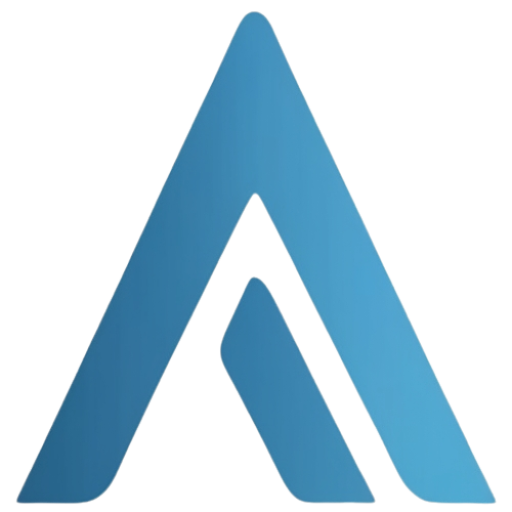

Leave a Reply